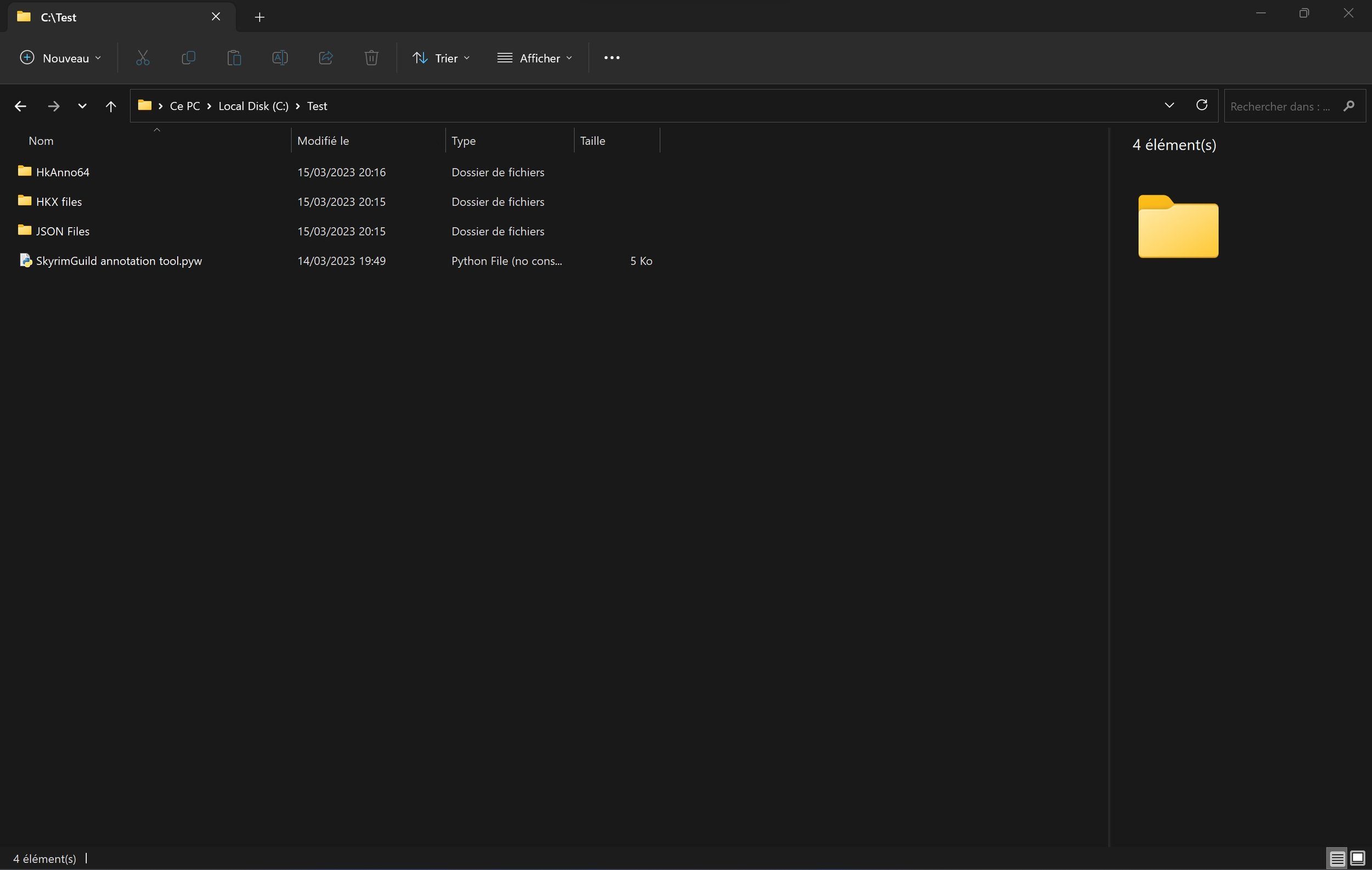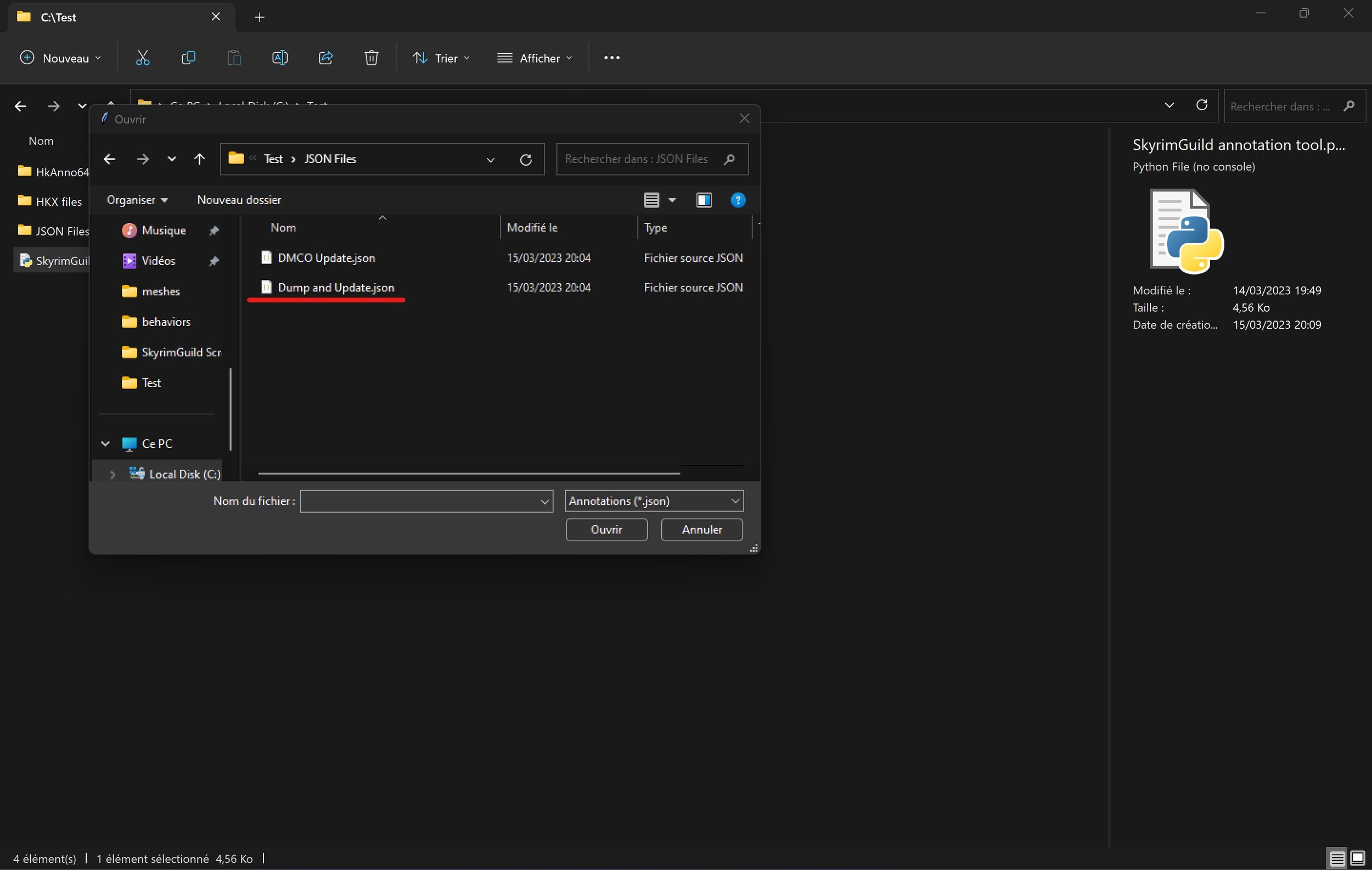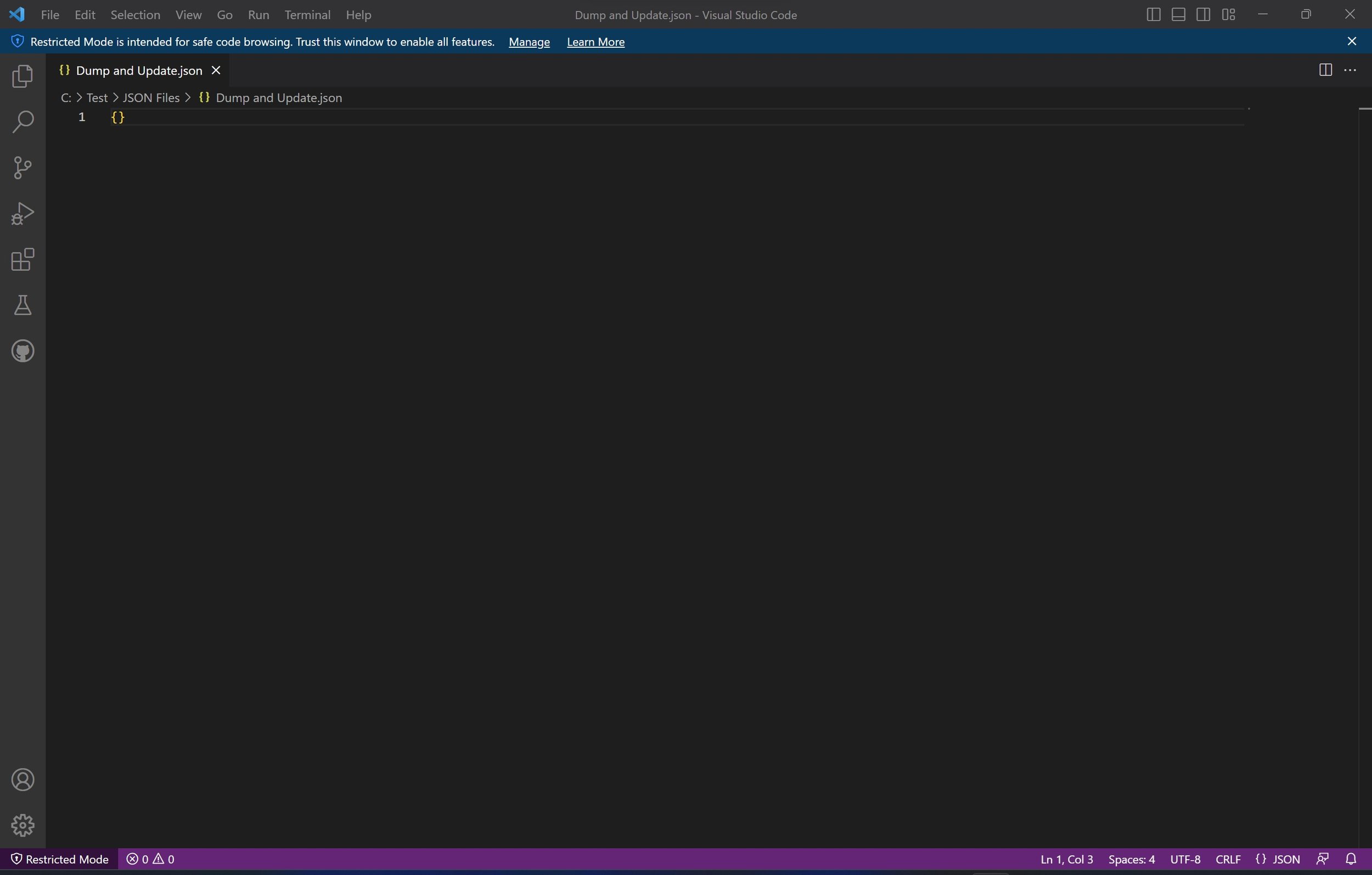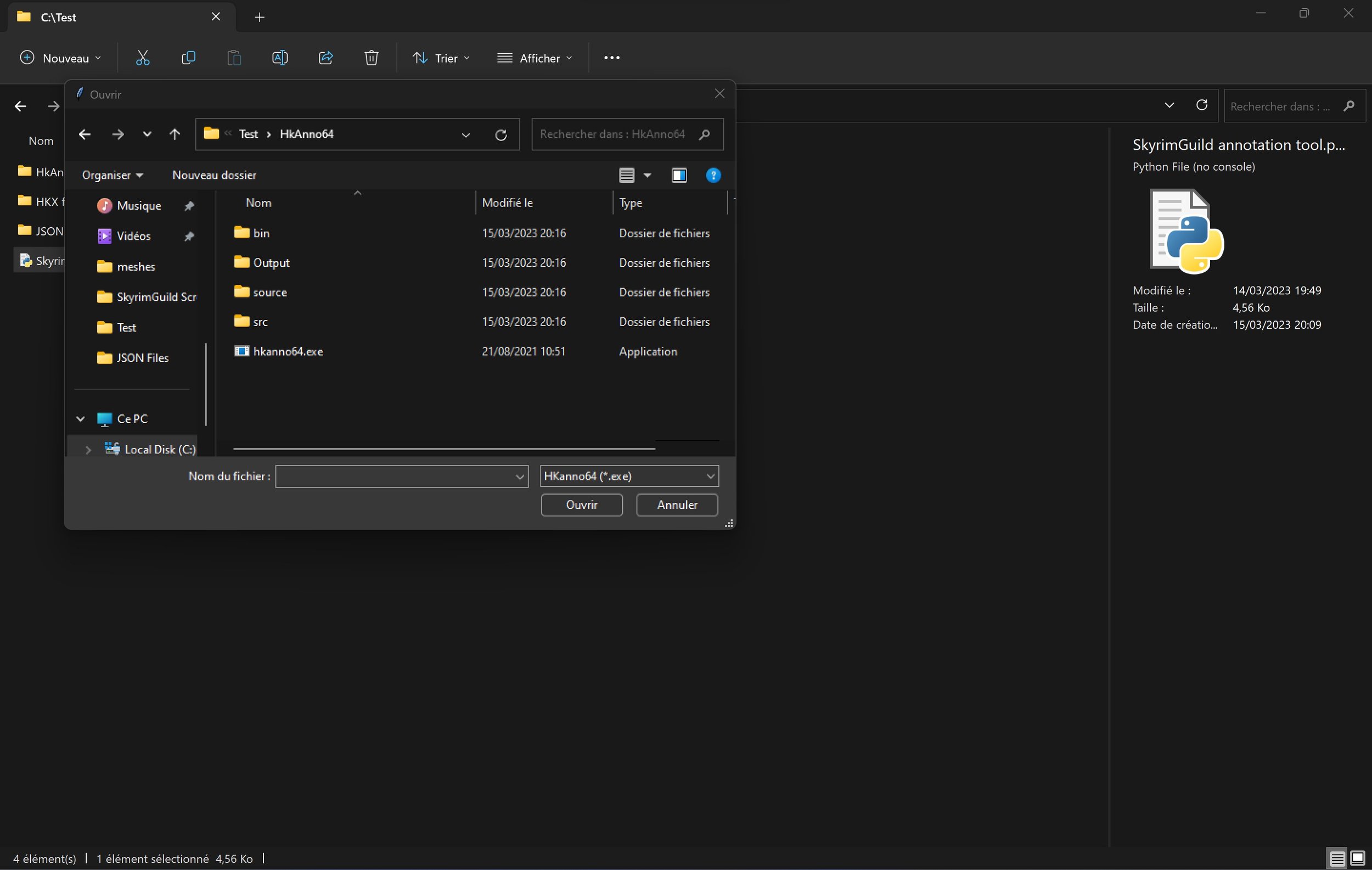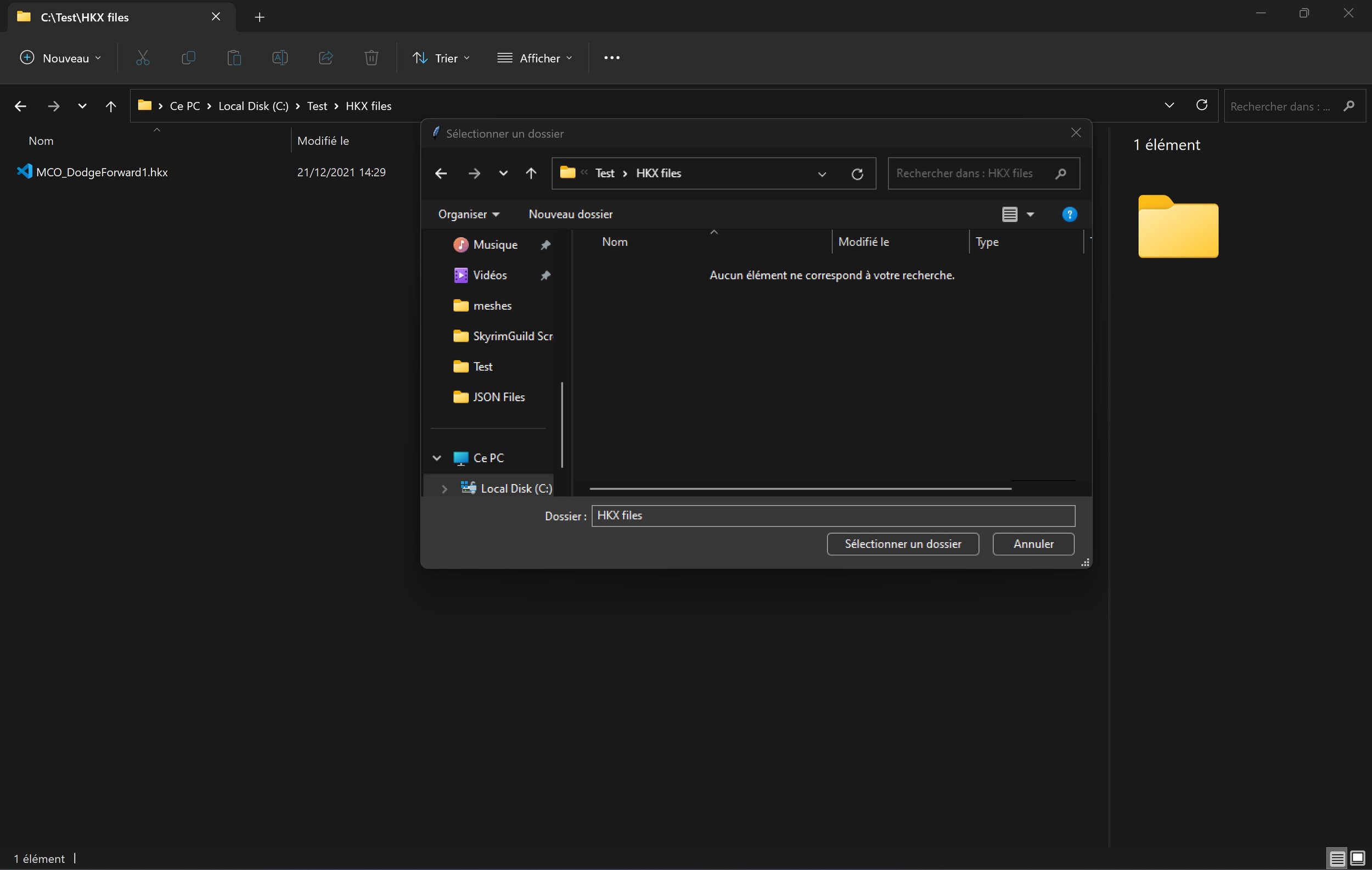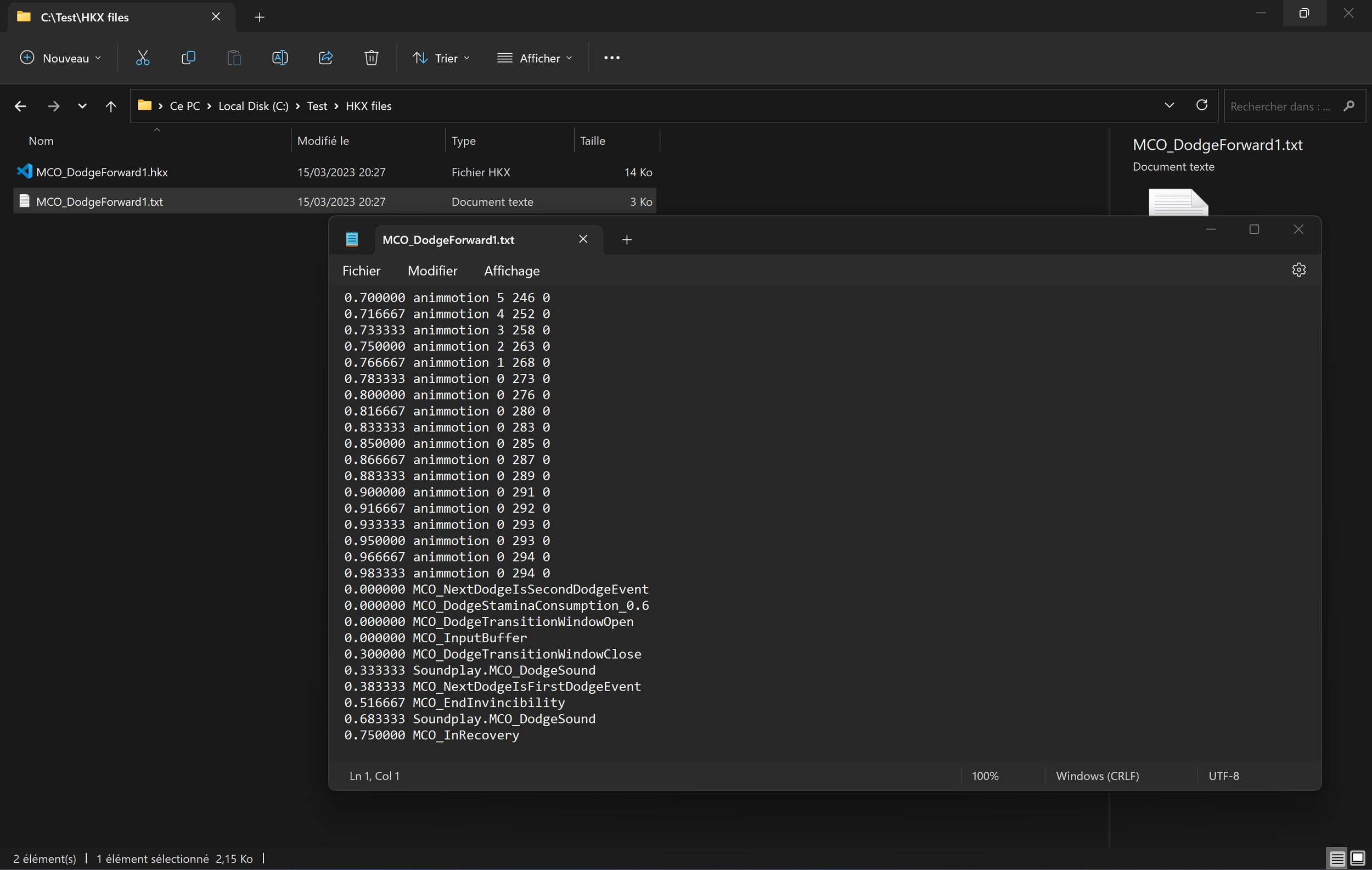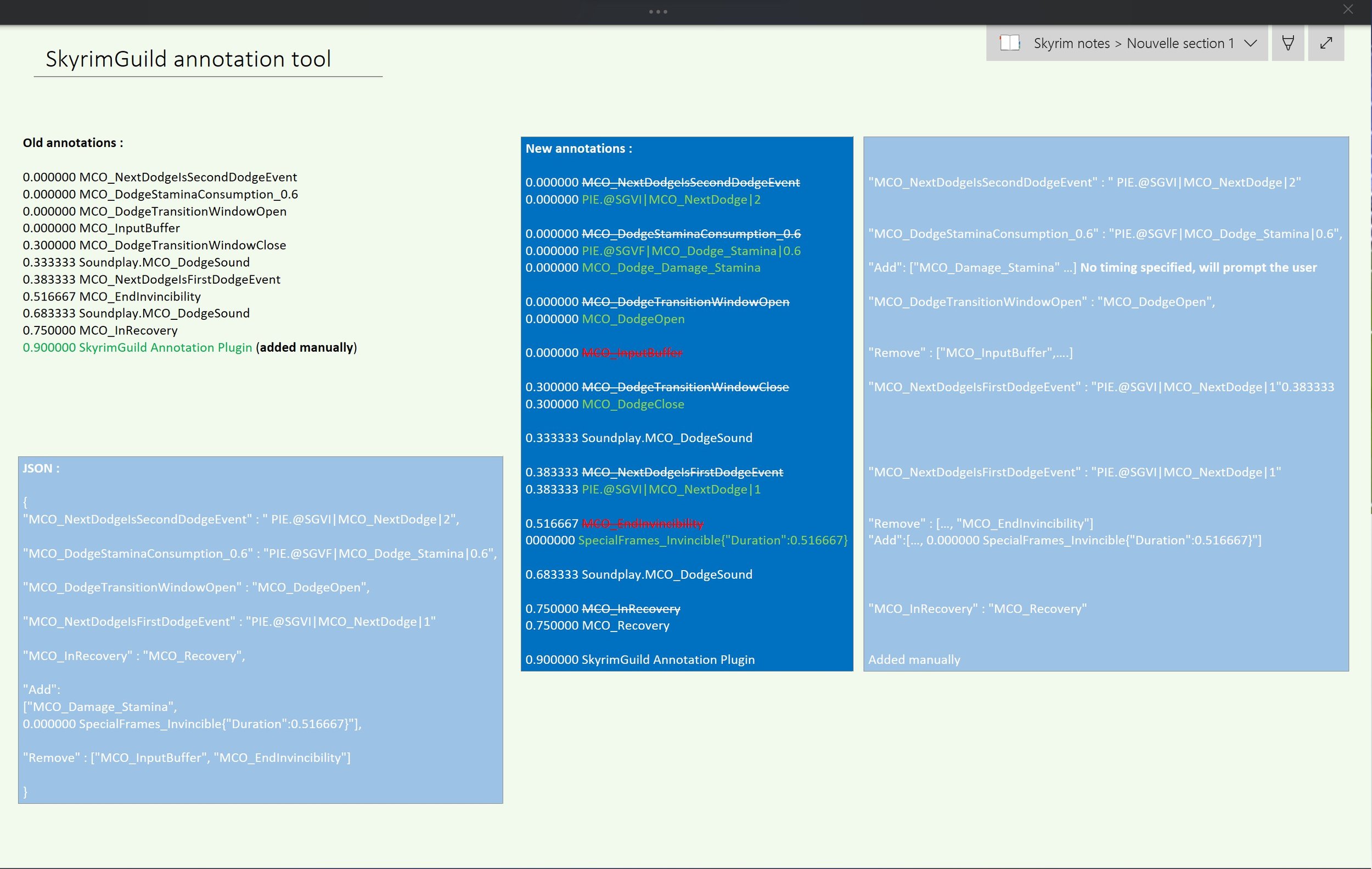Skyrim annotation tool
Thanks to opparco for Hkanno, the software carrying the modding animation scene
FASTER - BETTER - SIMPLER
This tool allows batch dump/update of Skyrim annotations files with presets that can replace, add or remove annotations
It is made to be friendly on user side for mod customization, but also has special features made for mod creation
You can apply changes to a whole folder, customize each animation invidiually or even do both
-
Simplified workflow for manual annotations
Automated
Annotation Dump (reading the annotations)
Annotation Updating
Automated with config files
Annotation replacer
Annotation removal
Annotation injection
with timing prompt
without timing prompt
Can operate within any folder
Outputs the animations in the same folder as the animations
No need to copy paste
Outputs the annotations in the same folder as the animations
Makes editing way easier
-
-
The tool uses presets for automated annotations. It uses a standard Json format explained below. If you’re familiar with it you can skip this step :
Json uses a Key:Value system
{“Key” : ”Value”}
Your file starts with “{“ and ends with “}”
End your file with “}”
Elements must be separated by a coma
{“Key1” : “Value1” , “Key2” : “Value2”} is valid
{“Key1” : “Value1” , “Key2” : “Value2” , } is invalid as there is no element following the “Key2:”Value2”
Insensitive to going back to the line or adding tabulations
The following lines will be read the exact same way
{“Key1”:”Value1”,”Key2”:”Value2”}
{
”Key1” : “Value1”
,
”Key2”:
”Value2”
}
You can “put multiple values” in one Key:Value pair by making the Value an array by putting them inside “[]”:
{ “Key” : [“Value1” , ”Value2” ] }
-
Selecting a preset
If a custom preset “Anno_Fast.json” (case sensitive) exists in the folder it will be used by default
Else you will be prompted
Selecting an animation folder
If the tool detects animation files (hkx extension) in the current folder, it will use this folder automatically
Else you can indicate it in the Json:
'"Animations Folder": “C:/myfolder/myanimationfolder"
Else you will be prompted
Locating HKanno
If “hkanno64.exe” (case sensitive) exists in the current folder it will be used by default
Else you can indicate it in the Json
'"HKanno Path": “C:/myfolder/hkanno64.exe"'
Else you will be prompted
-
Working on animation “myanim.hkx”
Locating annotation file “myanim.txt”
if “my anim.txt” is in the same folder
replace the annotations inside “myanim.hkx” with the content of “myanim.txt”
process the automated annotations (see next step)
else
dump “myanim.hkx” to get the current annotations inside the file
process the automated annotations (see next step)
Processing automated annotations
Replacing annotations
“My old annotation” : “My new annotation”
Adding annotations
“Add” : [“0.5 Anno to add 1“ , “Anno to add 2“]
“Anno to add 2” does not contain a timing
You will be prompted to input a timing
Removing annotations
“Remove” : [“Anno to remove 1” , “Anno to remove 2”]
Update the animations
Put the updated animation back in the original folder along with the new annotation file
-
1.0
Initial release
1.0.1
Fixed issue with script not working after reading the JSON
1.1
Complete rewrite
Added case insensitivity for animation files
Added multithreading (except for dumping as it causes issues)
Example